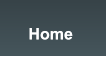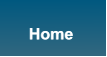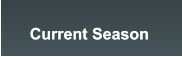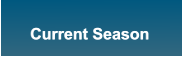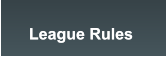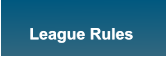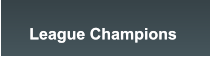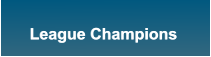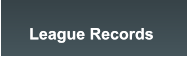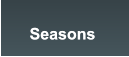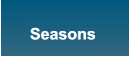NHL gaming in person, modem to modem, and on the internet from 1994 to the present.

© The Chicago Cyber Hockey League (CCHL) © 2023 All rights reserved. Admin of this website can be reached at commissioner@onlinehockeyleague.com


Next, you’ll need to get the game (NHL ‘02 for PC)!
1.
Download the game
2.
Use this code to install NHL ‘02 - Serial key: 1000-2003004-0000000-4904
3.
Windows 10 Access Denied Error: When attempting to run NHL 2002, Windows 10 displays the
following message “Please login with administator priviledges and try again”. You're told to log
in as an administrator, but even if you do, the game still won't load. The error has to do with
NHL 2002's SafeDisc copy protection, which Windows 10 no longer supports. Go to step 4…
4.
First, download the official EA SPORTS patch for the game.
5.
Then, unzip this fixed executable file to your NHL 2002 game directory.
6.
This combination should allow you to launch the game -- if it still fails, try setting the
nhl2002.exe to Windows 95 compatibility and Run as Administrator modes.
7.
On Windows 10/8 computers (and I believe Windows 7 as well) NHL 2002 appears to work fine
until you try to load a match. Then you get a garbled loading screen followed by a crash to
desktop. There are two ways around this….
8.
To fix Direct3D mode, unzip this file to your NHL 2002 directory.
9.
If you're using Windows 8 or 8.1, you'll need to add this file as well.

LEAGUE RULES

To apply for team ownership fill out the Entry Form.
In order to join the CCHL, you must meet the following requirements:
*Must read and follow CCHL League Rules
*Have a copy of NHL ‘02 for PC by EA Sports
*Own a quality high-speed internet connection.
*Have a computer with internet access
*Be willing and able to play approximately 1-2 games per week





Joining The League
To join CCHL 16 each user controlled team needs to connect to the Commissioner using the
online game modes button on the main menu screen. Choose your connection type from the
connection type. Select “Join Online League” and click the advance button. If the league is using a
password, you will be asked to enter it at this time. You will advance to the CCHL Online League
Lobby, here you can chat to other members that are connected. Once you have connected to the
Commissioner and have the CCHL 16 Database, checkout your team. You will be in the League Link
screen (the Commissioner). You can chat to the Commissioner or other connected users, and check
out your game. You can only check out one game at a time, and you must play the game and check
it back in before you can check out your next game. To check out a game simply find your teams
logo and drag it to the other side of the screen. If it’s greyed out, your next game isn’t available to
play just yet. Once the game has been checked out, use the back arrow to return to the game setup
screen where you can play your game and your prearranged time.
Solutions to rare problems
Accidentally Deleted Seasons or Un-installed Games:
If a user controlled team has accidentally deleted their season or un-installed their game, but do not
have any games checked out, they simply need to reconnect to the commissioner using the online game
modes button from the main menu, and check out their next game. NHL 2002 will automatically transfer
the league files and the user can continue playing as per normal. If a user controlled team has accidentally
deleted their season or un-installed their game after checking out a game, they will need to notify the
commissioner that they have accidentally deleted their league database file. The commissioner will have
to go to the edit user control screen, and make the user CPU controlled, then make him human controlled
again. This is required so that the "checked out" game can be canceled. At this point the user controlled
team can connect to the commissioner and get their new league files, as well as check out games again.
Data Corruption:
If your data has somehow become corrupted delete the league file in the appropriate location
(CCHL Season) and follow the same procedure as if you have accidentally deleted your season or
un-installed your game.
Crashed Games:
If the game crashes during a game you will have to replay the game. If the game crashes at the end
of the game, and one user has not crashed, that user can check those game results into the commissioner.
As long as one user has checked the game in, the next time you connect you will be able to continue with
your season.
Other Users Holding you up:
Unfortunately not everyone is as timely in playing their league games as you are. If another user has
not played their latest games yet, you may be prevented from checking out a game and playing. You can
check the commissioner screen and see who your next opponent is supposed to be playing, or check
the schedule and see which games you may be waiting for. An e-mail to the slow user may help prompt
them, or if it is really holding you up, you can contact the commissioner who has the option of simulating
games for the offending player.
Your Mission
CCHL 16 is a marathon, not a sprint. It will be a test of your own personal character to endure the the
ups and downs of such a long and arduous season. Remember that how you play in the first 1/4 of the
season by no means dictates how you will play in the last 1/4 of the season. All we ask is that you have
fun while abiding by the league rules. Once this season and playoffs come to an end, important league
statistics will be accumulated and listed in the general CCHL record books. All players who participated in
CCHL 16 will be ranked in reverse team draft order for CCHL 17. The GM that had the lowest point total
will pick first and so on. The only difference from this procedure will be when the final four playoff
participants have been decided, their draft picks will place them in the final four draft slots regardless of
their regular season points totals.
Game Deadlines
Deadlines -- The success of the league is determined by how league members adhere to the
Commissioner Mode League Schedule. Guidelines for following the league schedule are:
1. Members can move ahead in the schedule if their next opponent has caught up to
them.
2. To avoid simulation, a member must notify the Commissioner to let him know he's
concerned with playing his late game when...
A.) Another game needs to be played before his own game can be checked out and
played. OR
B.) He and his next opponent request a 24 hour extension because one of the players
cannot play by the deadline. OR
C). He is unable to reach or make arrangements with his next opponent so he would
like to play the cpu.
3. A player waiting to checkout his game due to a 24 hour extension (the game ahead
of his was extended) will have 24 hours to complete his own game once it becomes
available.
4. Each member is allowed a maximum of 5 unexcused games before they are
dismissed from the league.
5. The Schedule sim point for at least 1 game played per week is Sunday at 12:01pm.
Season Length
The length of the season will be ? games. You will be expected to play at least 1-2 games per week
and are expected to keep up with your schedule of games. All playoff series are a Best Of Seven Format.
League Game Disconnect Rule
Game Disconnects--Any league game that loses a connection will be replayed from the time of the
disconnection. Considering the fact you need to have a completed game in order to upload results to
the commissioner, here's how to duplicate the score. First, following the reconnect, communicate with
each other in the chat box before the game to make sure that both players understand the rule.
In the case that goals were scored by one or both of the teams before the disconnect occurred, now
each player will resume play with either manual goalie, or by pulling goalies (F9, F10 and remaining with
auto), to allow the same number of goals to be scored . Once the identical score has been reached
in the reconnected game, both players must then agree to "skate around" (not attempt to score another
goal) in order to allow the same exact time to elapse on the game clock before play can resume in
earnest (this avoids having someone disconnect in order to have a longer period of time placed
on the game clock). Be sure that one or both players press "escape" at the agreed on time and near
or at center ice. Allow ten seconds or so to go bye then press "resume play" so both are aware that
now the remainder of the "Game Is On"!
Controller Malfunction Rule: When a controller malfunctions players may agree to
disconnect, then reconnect using the standard "Disconnect Rule." The player with the malfunctioning
controller may disconnect only in the following circumstances...
A. He's winning or tied in his game score at any point of time during the game.
B. Losing in the game score anytime before the second period has begun. If the losing player suffers
a malfunction during the second or third period he must resign himself by staying connected for the
remainder of the game. In other words, take your lumps for this single game and get your controller
problem fixed before the next game you play.
Timeouts: You can only press "pause" during the course of a game once. The acceptable manner is after
a whistle by pressing "escape", going to your team option on the menu, clicking on "(e.g.) New Jersey
takes a timeout", then going IMMEDIATELY to the ice to prompt the announcement by the rink
announcer. Then go back into the menu where you now have one minute to make adjustments.
Abusing the one minute timeout rule can ultimately result in the abolishment of this rule entirely so be
careful how long you take. This order of events is the only acceptable way to take your timeout in a game.
League Game Setup
The home team will..
1. The home team will receive the connection for the game. Arrange a game time by voice, text, league
message board or e-mail with your upcoming visiting opponent.
2. At the arranged time the home team will press "advance" to move forward to the connect screen.
Then choose to “wait” for your opponent to connect.
3. When the game is completed (wait for the screen to say "End Of Game" following the Three Stars
Presentation before pressing "Escape"), upload the results of the game to the commissioner at the
next available time. Note: After every league game you play go to your calendar and make sure your
overall record for your team is equal to the record shown on your calendar right above it.
Do this before every upload to the commissioner and their will never be a problem with incorrect
games played in the league database!
The visiting team will..
1. The visiting team will send the connection for the game. Arrange a game time by voice, e-mail, text,
or league message board with your upcoming opponent.
2. At the arranged time the visiting team will press "advance" to move forward to the connect screen.
Then hit advance.
3. When the game is completed (wait for the screen to say "End Of Game" following the Three Stars
Presentation before pressing "Escape"), upload the results of the game to the commissioner at the
next available time. Note: After every league game you play go to your calendar and make sure your
overall record for your team is equal to the record shown on your calendar right above it.
Do this before every upload to the commissioner and their will never be a problem with incorrect
games played in the league database!
More concerning deadlines
You may play ahead in the schedule but do not pressure an opponent into catching up with you if he
has not finished his games for the current schedule. If a player will be out of town or on vacation the
responsibility rests with him to contact the commissioner as well as his next opponents to play via
internet or simply allow the CPU to cover for him while he is away. If the commissioner wasn't contacted
at all concerning his absence, he then maintains the right to replace the missing player -
no questions asked.
If a game is to be played against the CPU and a player has already checked out his game vs a human
opponent, all he needs to do is connect once again (after contacting the commissioner and telling him
he's ready to play the cpu), hand back his team, then check out his game this time against the
CPU opponent. A maximum of seven goals differential is allowed when winning against a opponents
team that has been made cpu. The only time restrictions attached are those the commissioner says
he needs the results uploaded by. If a player goes to check out his game and to his surprise finds out his
opponent has been made CPU, he should not check out the game unless the commissioner has
approved his playing the CPU beforehand.
Most importantly, commissioner mode is played in a "domino effect" meaning you must be just as aware
of your opponents schedules each deadline as well as your own. For example, if you only have one
game remaining to play with two days left in the Schedule to play it, but your opponent has two games
remaining and the first is with you, you run the risk of having your game simmed by the morning
of the final deadline. In other words, your opponent who has more games to play will inadvertantly
sim his game with you if you do not show concern to the commissioner about playing it.
You must therefore follow your opponents commissioner mode deadlines as well as your own.